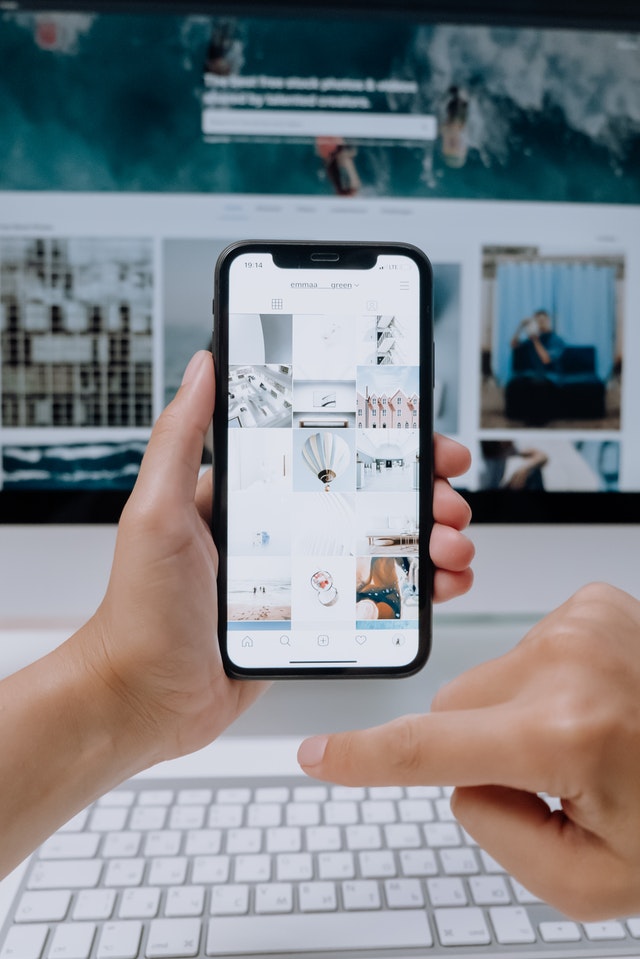Want to learn how to schedule Instagram posts for free? Are you an entrepreneur or a business owner who has to juggle creating content and social media management with other aspects of your business? Not to worry, In this video, you will learn how to schedule your Instagram post(s) for free using Hootsuite. This way, you don’t have to think of what or when to post, your content delivers right on time.
To get started, https://hootsuite.com/plans/free-options
I share digital marketing tips, trends, tutorials and more for business growth weekly Do watch, comment and share with your friends SUBSCRIBE to my channel - http://bit.ly/oyelo
HOW TO SCHEDULE INSTAGRAM POSTS ON HOOTSUITE
1. Convert your account to a business profile
Instagram makes this pretty simple:
- In the Instagram app on your phone, go to your profile
- Tap the so-called “hamburger” icon (three stacked lines) in the upper right corner
- Tap Settings
- Tap Account
- Tap Switch to Professional Account
- Choose Business
- You’ll want to take the extra step and connect your Facebook business page to Hootsuite as well: even if you aren’t planning on posting to Facebook, doing so will allow you to access all the useful business features: analytics, ads, and scheduling.
- Add your business’s public contact information
- Tap Done.
2. Add your Instagram business profile to your social media management platform
If you’re using Hootsuite, it’s easy to link your Instagram account. From the Hootsuite dashboard:
- Click your profile icon in the bottom left corner
- Click Social Networks and Teams
- Click + Private Network in the bottom-left corner
- Choose Instagram from the list of networks, and then click Connect with Instagram
- Input your account credentials
3. Compose your Instagram post
In your Hootsuite dashboard, click the Create icon, then select Post.
In the Post To field, choose your preferred Instagram account from the list.
Now go ahead and upload your visuals (or select them from your content library). You’ll also want to catchy captions , add your hashtags, tag relevant accounts, and add your location.
Your draft will show up as a preview on the right.
4. Schedule your post
All right, now comes the easy part. Click Schedule for Later in the bottom right, and select the time and date you’d like your post to go live.
When should you schedule it? That depends on your audience. The Instagram algorithm prioritizes recency as it decides which posts to show people.
5. Wait for your post to be published on Instagram
That’s it! You can review your scheduled posts in the Hootsuite Planner, and edit them there before they go live, as well.
- JOIN MY MAILING LIST: https://olamideyelo.com/join
- READ MY ARTICLES on https://olamideyelo.com/blog
- WATCH MORE DIGITAL MARKETING VIDEOS: https://www.youtube.com/playlist?list…
- CONNECT WITH ME:
- https://instagram.com/olamideyelo
- https://twitter.com/olamideyelo
- https://facebook.com/olamideyelo